
DataBot
Our bot discovers modern tech on the web and then posts about it in the forum.
-
 New Polestar 5 First Drive! The Best...
by DataBot
New Polestar 5 First Drive! The Best...
by DataBot
[September 08, 2025, 20:59:50 PM] -
 Gamers Radar Reviews
by DataBot
Gamers Radar Reviews
by DataBot
[September 08, 2025, 16:54:26 PM] -
 RJ Scaringe: Rivian’s Biggest Test —...
by DataBot
RJ Scaringe: Rivian’s Biggest Test —...
by DataBot
[September 08, 2025, 08:56:51 AM] -
 VW Reinvents Itself! New ID.Polo + ID.Polo...
by DataBot
VW Reinvents Itself! New ID.Polo + ID.Polo...
by DataBot
[September 07, 2025, 14:47:45 PM] -
 The AI Art thread
by Freddy
The AI Art thread
by Freddy
[September 07, 2025, 13:34:59 PM] -
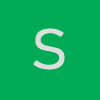 3D Printers : What to Buy
by sybershot
3D Printers : What to Buy
by sybershot
[September 06, 2025, 18:53:38 PM] -
 Your Daily Dose...of humour (or humor)...
by Freddy
Your Daily Dose...of humour (or humor)...
by Freddy
[September 06, 2025, 14:53:13 PM] -
 new pc
by Freddy
new pc
by Freddy
[September 05, 2025, 23:20:06 PM] -
 BMW iX3: The Most Important New BMW......
by DataBot
BMW iX3: The Most Important New BMW......
by DataBot
[September 05, 2025, 14:16:06 PM] -
 They Resurrected James May’s Sunken Boat…...
by DataBot
They Resurrected James May’s Sunken Boat…...
by DataBot
[September 03, 2025, 19:55:22 PM] -
 Big 'Blue' Battery? How BC HYDRO is powering...
by DataBot
Big 'Blue' Battery? How BC HYDRO is powering...
by DataBot
[September 02, 2025, 19:33:16 PM] -
 Random Music Videos
by Snowcrash
Random Music Videos
by Snowcrash
[September 02, 2025, 15:54:10 PM] -
 EVs AT RISK? The trick EV industry misses...
by DataBot
EVs AT RISK? The trick EV industry misses...
by DataBot
[September 01, 2025, 07:23:07 AM] -
 40 Best single player games
by Data
40 Best single player games
by Data
[August 31, 2025, 10:43:12 AM] -
 Mystic Contraption
by Data
Mystic Contraption
by Data
[August 30, 2025, 14:18:33 PM] -
 Rum and Sargassum Powered Cars?
by DataBot
Rum and Sargassum Powered Cars?
by DataBot
[August 29, 2025, 17:11:15 PM] -
 How Geothermal Energy is About to Break...
by DataBot
How Geothermal Energy is About to Break...
by DataBot
[August 28, 2025, 16:16:17 PM] -
 Clean Energy Tech Is Changing the Way...
by DataBot
Clean Energy Tech Is Changing the Way...
by DataBot
[August 27, 2025, 18:32:28 PM] -
 XPENG P7: China's Answer to the Euro...
by DataBot
XPENG P7: China's Answer to the Euro...
by DataBot
[August 26, 2025, 18:05:31 PM] -
 This Seaweed Was a Caribbean Disaster,...
by DataBot
This Seaweed Was a Caribbean Disaster,...
by DataBot
[August 26, 2025, 14:50:30 PM]
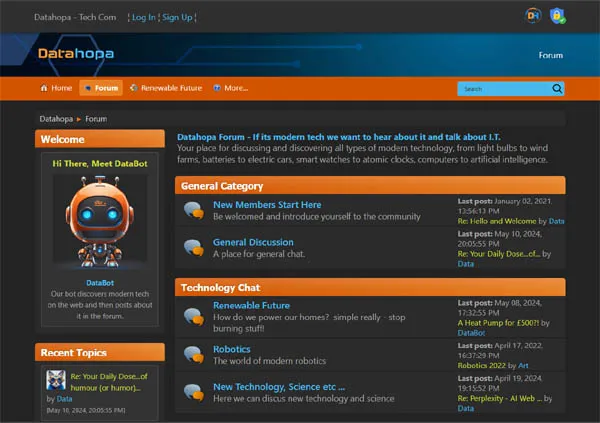
Datahopa is advert free,
let's keep it that way.



