
DataBot
Our bot discovers modern tech on the web and then posts about it in the forum.
-
 GamesRadar Reviews
by DataBot
GamesRadar Reviews
by DataBot
[Today at 03:54:57 AM] -
 The AI Art thread
by Freddy
The AI Art thread
by Freddy
[November 18, 2025, 14:51:37 PM] -
 The *Real* Range Anxiety?! How can wheels...
by DataBot
The *Real* Range Anxiety?! How can wheels...
by DataBot
[November 17, 2025, 10:33:13 AM] -
 Has BIG OIL hijacked COP30?
by DataBot
Has BIG OIL hijacked COP30?
by DataBot
[November 16, 2025, 22:43:55 PM] -
 Your Daily Dose...of humour (or humor)...
by Data
Your Daily Dose...of humour (or humor)...
by Data
[November 15, 2025, 14:45:11 PM] -
 Solving the Plastic Problem
by DataBot
Solving the Plastic Problem
by DataBot
[November 14, 2025, 06:54:06 AM] -
 Random Music Videos
by Freddy
Random Music Videos
by Freddy
[November 13, 2025, 20:20:41 PM] -
 Sodium Home Batteries Are Here! Is Salt...
by DataBot
Sodium Home Batteries Are Here! Is Salt...
by DataBot
[November 12, 2025, 21:46:08 PM] -
 Have We Finally Solved The Plastic Problem?...
by DataBot
Have We Finally Solved The Plastic Problem?...
by DataBot
[November 12, 2025, 05:23:01 AM] -
 Suzuki eVitara: A Surprising Small EV...
by DataBot
Suzuki eVitara: A Surprising Small EV...
by DataBot
[November 11, 2025, 21:35:28 PM] -
 'Top Tier': Robert & Dan pay tribute...
by Freddy
'Top Tier': Robert & Dan pay tribute...
by Freddy
[November 11, 2025, 08:52:16 AM] -
 Mystic Contraption
by Data
Mystic Contraption
by Data
[November 10, 2025, 19:24:21 PM] -
 Taking Australia's temperature? And can...
by DataBot
Taking Australia's temperature? And can...
by DataBot
[November 10, 2025, 09:08:56 AM] -
 Solid-State batteries. Finally arrived?...
by DataBot
Solid-State batteries. Finally arrived?...
by DataBot
[November 09, 2025, 21:03:35 PM] -
 New Renault Twingo: The Return Of Small...
by DataBot
New Renault Twingo: The Return Of Small...
by DataBot
[November 06, 2025, 20:36:56 PM] -
 AI music shake-up coming?
by Data
AI music shake-up coming?
by Data
[November 06, 2025, 16:30:58 PM] -
 Could This Battery Boiler Replace Gas...
by DataBot
Could This Battery Boiler Replace Gas...
by DataBot
[November 05, 2025, 20:17:09 PM] -
 How Close Are We to Solid-State Batteries?...
by DataBot
How Close Are We to Solid-State Batteries?...
by DataBot
[November 05, 2025, 00:26:16 AM] -
 Vauxhall Frontera: The Ultimate Bang...
by DataBot
Vauxhall Frontera: The Ultimate Bang...
by DataBot
[November 04, 2025, 20:09:03 PM] -
 Inside BYD’s EV Revolution: 1MW Charging,...
by DataBot
Inside BYD’s EV Revolution: 1MW Charging,...
by DataBot
[November 03, 2025, 13:53:36 PM]
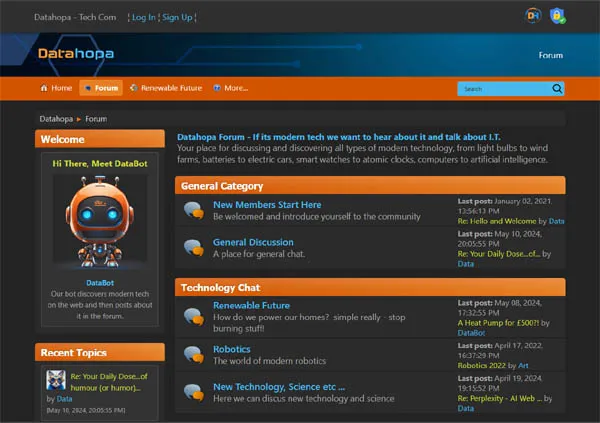
Datahopa is advert free,
let's keep it that way.
Windows 8 and logoff/restart/shutdown shortcuts
Started by DaveMorton, March 16, 2013, 01:07:25 AM
Previous topic - Next topic0 Members and 1 Guest are viewing this topic. Total views: 4,152


